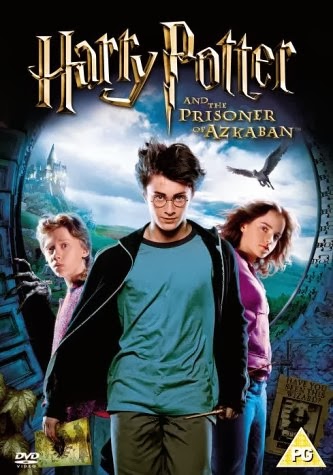 Being the cultural phenomenon it is, the 'Harry Potter' film franchise
has quite a big image to withhold; although the films have all ranged from good
to brilliant, do the DVDs that house them hold up so well? To find out I have
got my copy of 'Harry Potter and the Prisoner of Azkaban' off my shelf and will
be reviewing it. Like last time, this is a review of the DVD itself! Not the
featured content, so if you came here to read someone's review on the film then
you'll have to go to another website; I will be evaluating the DVD menus
presentation and representation of what it's a menu for, as well as how easy it
is to use and how much content is included. With this in mind, let the magic
begin.
Being the cultural phenomenon it is, the 'Harry Potter' film franchise
has quite a big image to withhold; although the films have all ranged from good
to brilliant, do the DVDs that house them hold up so well? To find out I have
got my copy of 'Harry Potter and the Prisoner of Azkaban' off my shelf and will
be reviewing it. Like last time, this is a review of the DVD itself! Not the
featured content, so if you came here to read someone's review on the film then
you'll have to go to another website; I will be evaluating the DVD menus
presentation and representation of what it's a menu for, as well as how easy it
is to use and how much content is included. With this in mind, let the magic
begin.
Opening
As this is a DVD from the major film company 'Warner Brothers', you'd
expect there to be a few trailers for their upcoming releases, this is true but
if you just want to get straight to the point, you can press the MENU button on
the remote to skip them. You are greeted with a very beautiful intro sequence
after the trailers which is set in the clouds, within the clouds we see scenes from the movie fading in and out of
the clouds, all to the franchises beloved theme song; this intro really sets
the scene for the feature film and everything else on the DVD, it excites the
viewer and makes them feel delighted to be watching the DVD, as well as making
them proud to be a 'Harry Potter' fan. After this sequence we are thrown
straight into another one which shows a fast paced driving scene from the film
which becomes the main menu, the nature of the scene is very adrenaline
building and makes you very pumped to watch the film.
The Main Menu
The main menu itself consists of the of 4 links to the feature film and
the other menus, they are presented in the 'Harry Potter' logos font in small,
golden text along the top of the screen; this way the text is themed appropriately
to the DVDs feature film, doesn't get in the way or distract you from video
playing behind it and it is very easy to distinguish from everything else on
screen making it easy to read. The banner structure of the links makes the menu
very easy to navigate, all you need to do to get around is press LEFT or RIGHT
on the remote and press SELECT to follow your desired link, the highlighting of
where you are on screen is just as clear and effective as the links themselves,
a yellow bar appears underneath the link you are currently on to let you see
where you're at, it fits in perfectly with the rest of the text and looks very
good on screen. As I mentioned earlier the video playing in the background is a
very entertaining scene from the film where the {'Knight Bus'} drives through
oncoming traffic as it does in the film, accompanied by the 'Double Trouble'
song from the film and witty dialogue from the 'Dre Head' character (the shrunken
head on screen) such as "Fasten yer safety belts, cletch yer buttocks,
it's gonna be a bumpy ride!" and "Little old lady at twelve o
clock!"; despite being a scene with flashing lights, lots of dialogue and
fast moving imagery, it isn't at all distracting, in fact it's very appropriate
as it engages and entertains the viewer and makes them want to watch the film
sooner. There is another very handy navigation aid would be how if you don't
press any buttons on your remote for 10 seconds straight then the 'Dre Head'
character in the video will say to stop the bus and the feature film will start
to play automatically; this is a very interesting feature for the visually
impaired as they will struggle to read the links, it also benefits people who
for whatever reason do not have a remote at the current time, the inclusion of
the menu media interacting with the viewer is also a very nice feature as it
makes the DVD feel magic and that is the fantasy of 'Harry Potter' after all.
Scene Selection Menu
In terms of presentation, the scene selection menu is simple yet
effective, it simply depicts screenshots from 4 of the 35 different scenes you
can select across 9 different pages; the screenshots are shown as panels in the
'Daily Prophet' newspaper from the franchise, along the bottom of the newspaper
page is the list of pages and a button to let you return to the main menu. The
menu is very well laid out and easy to navigate with LEFT, RIGHT, UP, DOWN and
SELECT being the only buttons you'll need to press; all of the text that makes
up the menu links is in the same don't and colour as that on the newspaper, the
links are much bigger however and the newspaper text is blurred so as not to
derive focus from the links. The screenshots that make up the links to the
feature film start to move when you navigate onto them so you know where you
are on screen, the text above the screenshots and the text on the bottom of the
screen becomes transparent with a green glow around it when highlighted, this
makes it so you can locate where you are on screen with ease in a stylish and
effective way; my problems with this screen is how the screenshots don't even
blend into the background at all, they stick out like a sore thumb which makes
the screenshots and the newspaper acting as the background look tacky and
horrible. Annoyingly enough the music that plays on the scene select menus is
the music that ordinarily plays during the {'Knight Bus'} scene that is played
in the background of the main menu, although the music is good it is a slightly
annoying music swap for fans of 'Harry Potter'.
Special Features Menu
Keeping with the themes that the main menu set, this menu features more
of the {'Knight Bus'} scene from the film, except it is now focusing on the
'Dre Head' character who continues to deliver humorous dialogue while swaying
from side to side; the text is all the same type as it was on the main menu except
the links are in a list structure going down the right hand side of the screen,
the song that accompanies the scene in the film is used on this menu which is appropriate
and well done too. Your current location on screen is showed by a little arrow
appearing next to the link you are on, it is easily visible on screen and does
not distract you from the media happening in the background d the other links
on the list. Additional content on this disc is very limited with an interview
with some of the cast and crew members as well as trailers of the first 3 films
in the franchise, although it isn't much it is a nice inclusion for fans of the
franchise.
Other Features
To my knowledge there is no Easter eggs on this disc, there is however
a language feature which gives you the option to view the feature film with subtitles.
The subtitles feature is not as well done as it should be considering the
popularity of the franchise, you can only have English subtitles for the
hearing impaired and no other languages; this is slightly disappointing as I
know people who although cannot understand the English language find the
original dialogue much more compelling than the re-dubs done in their countries
language, some people prefer the film to be in English with foreign subtitles
which is a service this DVD cannot provide. The subtitles that play during the
feature film are very good nether the less, they are in a readable simple white
font with a heavy black outline which allows them to be read in any type of
scene, due to the position on screen they do not distract you from the film yet
tell you what you need to know.
Conclusion
Being a DVD from one of the most famous film franchises ever made, the 'Harry Potter and the Prisoner of Azkaban' disc had a level of quality to
maintain; I'm happy to say that aside from a lack of multiple languages for the
subtitles, this DVD meets that high level of quality. It is brilliantly made
and should be an anchor point for DVD menus in the future.









